Powerful Formulas in MS Excel with Examples:-
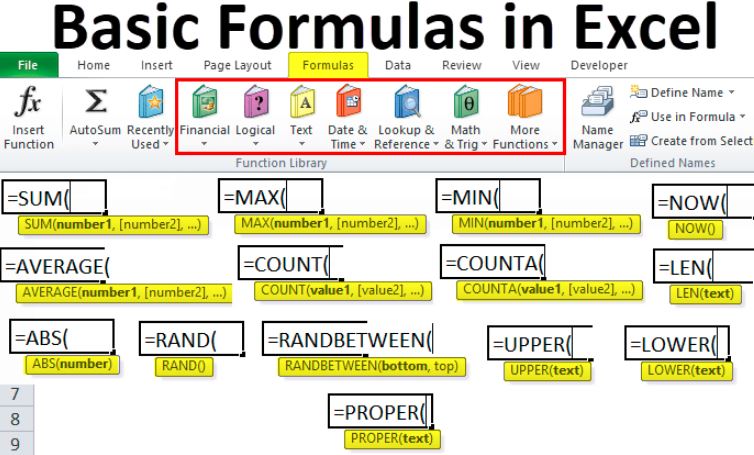
One of the most widely used data management programs worldwide is Microsoft Excel. We can largely attribute its success to the ease of formulas construction. This accessibility enables us to manage a large amount of data and get the outcomes that we need. Excel has numerous functions ready to process your data and deliver the desired results. Learn about each one and become familiar with it.
What is an MS Excel Formulas?
A formula is one type of code that you can insert into an Excel cell. The code in question performs a series of computations and subsequently displays the result in the cell. Formulas in Microsoft Excel are required to start with the equal value sign (=).
MS Excel Formulas
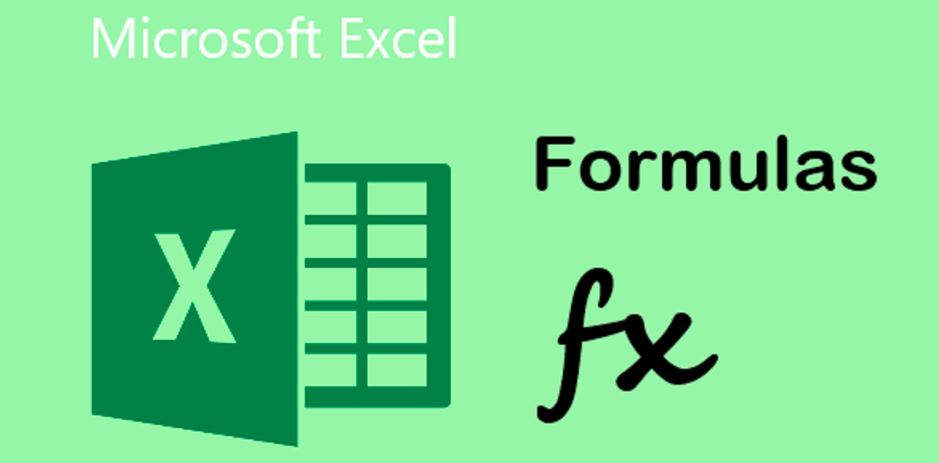
1. SUM
As its name suggests, the SUM() function returns the sum of the values within the specified range. It successfully performs the mathematical operation known as addition. Here’s an example of how it functions:
Sum “=SUM(B2:B7)”
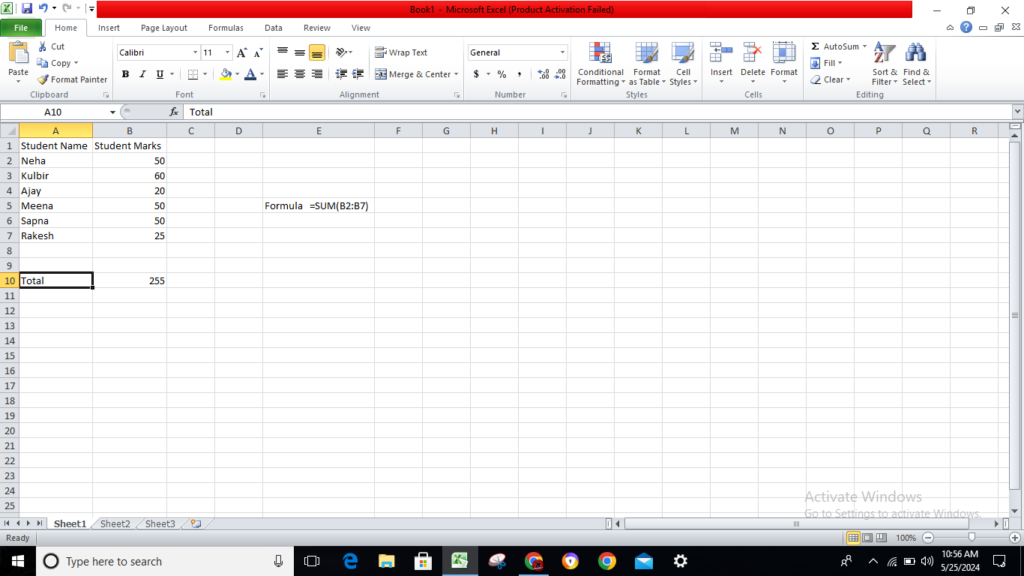
As you can see above, to find the student total marks, we had to simply type in the formula “=SUM(B2:B7)”. This Automaticaly aads up 50, 60, 20, 50, 50 and 25. This result is stored in B10.
2. AVERAGE
The AVERAGE() function’s purpose is to calculate the average of the values within the selected range. As can be seen in the example that follows, all that is required to get the average of the total sales is to simply write:
AVERAGE =AVERAGE(B2,B3,B4,B5,B6,B7,)
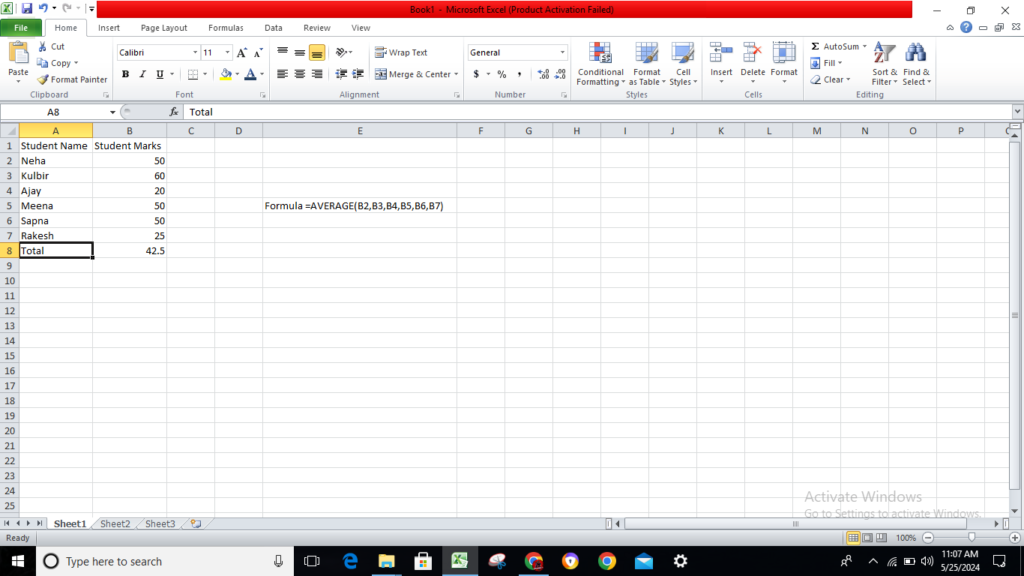
You can save the result wherever you want, and it will automatically calculate the average for you.
3. COUNT
The COUNT() function counts the total number of cells in a range that includes a number. It does not include the cell that is blank, nor does it include the cells that contain data in any other format but numeric.
COUNT =COUNT(B2:B3:B4:B5:B6:B7)
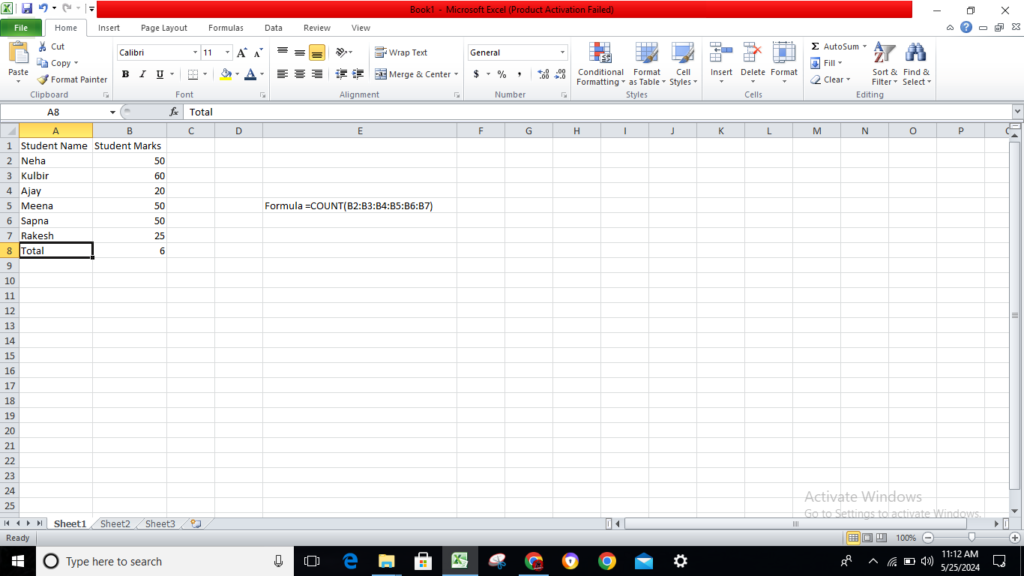
As seen above, here, we are counting from B2 to B7, ideally, But since the COUNT function takes only the cells with numerical values into consideration, the answer is 6as the cell containing “Total Student Marks” is omitted here.
4. MEDIAN
In Excel, the MEDIAN function returns the number that is considered to be the median or middle of a given data collection. Within the Excel Statistical Functions category, you will find it.
MEDIAN =MEDIAN(B2:B3:B4:B5:B5:B6:B7)
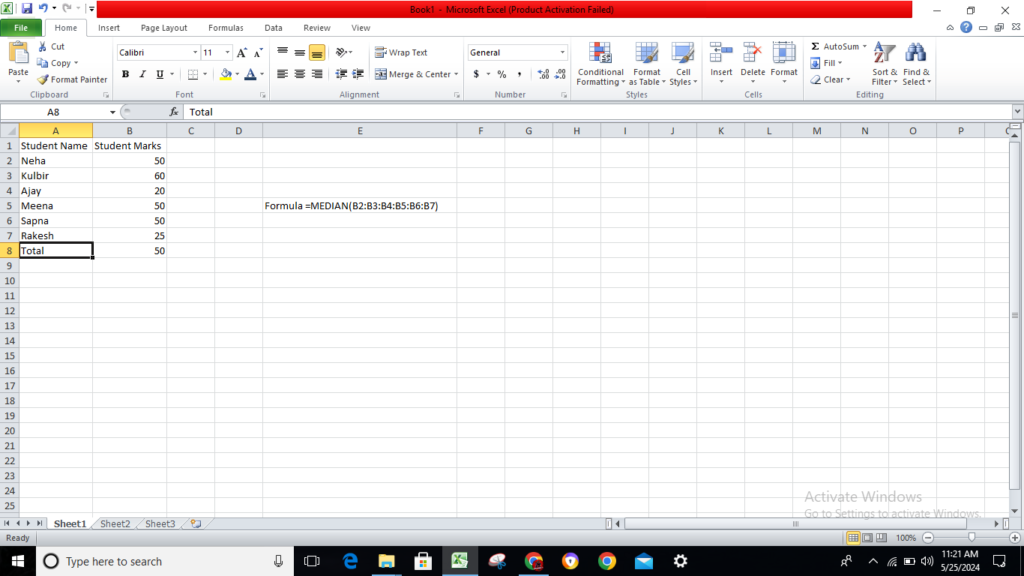
As seen above, MEDIAN =MEDIAN(B2:B3:B4:B5:B6:B7) type the formula and result the answer MEDIAN value 50.
5. MIN & MAX
If, rather than knowing the arithmetic mean, you want to know which number in a set is the greatest or the lowest, you have two formulae at your disposal that have easy-to-remember names: the maximum and the minimum. They are suitable for use with individual cells as well as ranges of cells.
MIN =MIN(B2:B3:B4:B5:B6:B7)
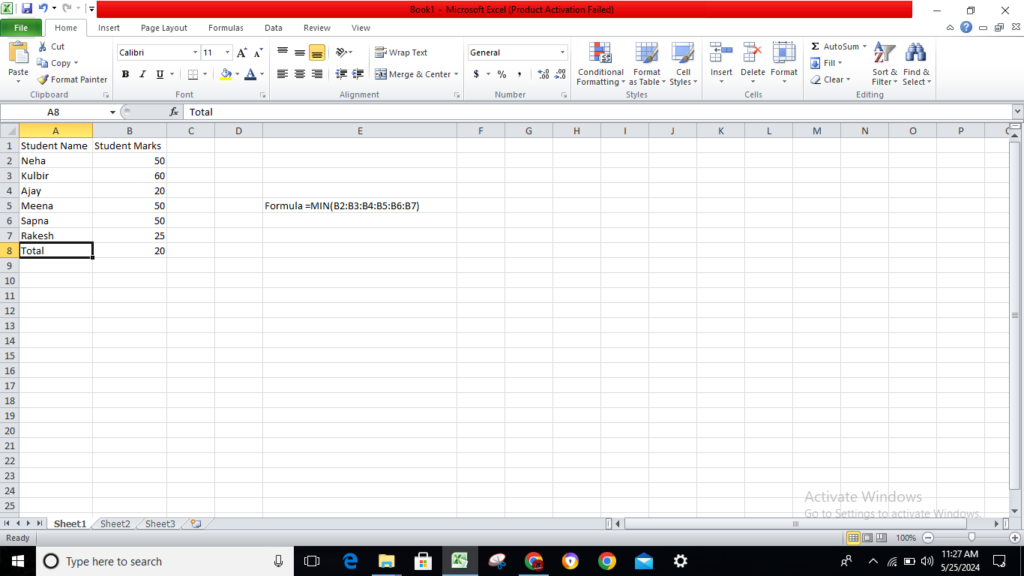
As seen above, MIN =MIN(B2:B3:B4:B5:B6:B7) type the formula and result the answer MIN value 20.
6. MAX
MAX =MAX(B2:B3:B4:B5:B6:B7)
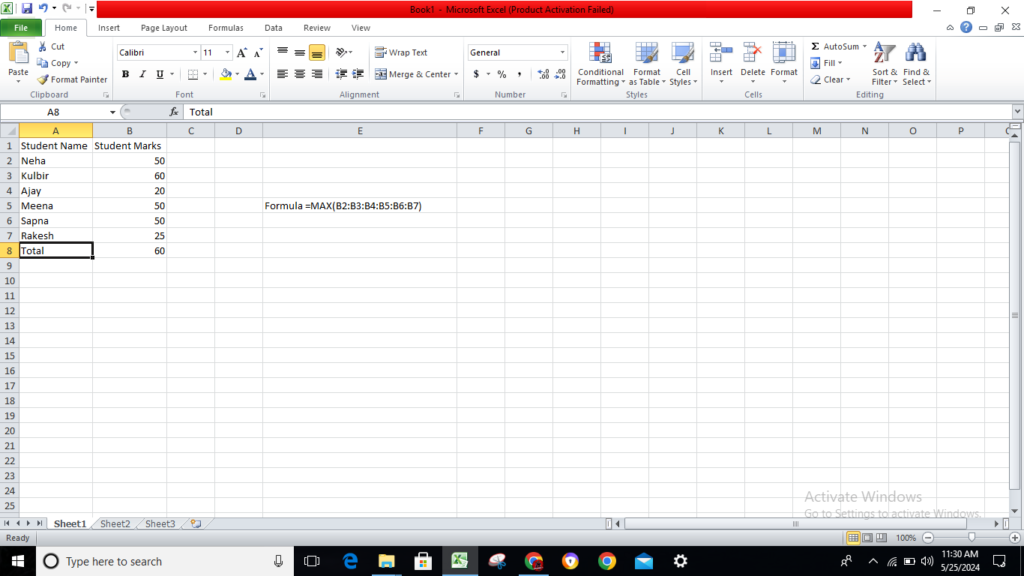
As seen above, MAX =MAX(B2:B3:B4:B5:B6:B7) type the formula and result the answer MAX value 60.
7. MODULUS
The MOD() function returns the remainder of the division procedure whenever a specific integer divides by a divisor. Now that everything is clear, let’s examine the examples provided below.
MOD =(B2,3,4,5,6,7)
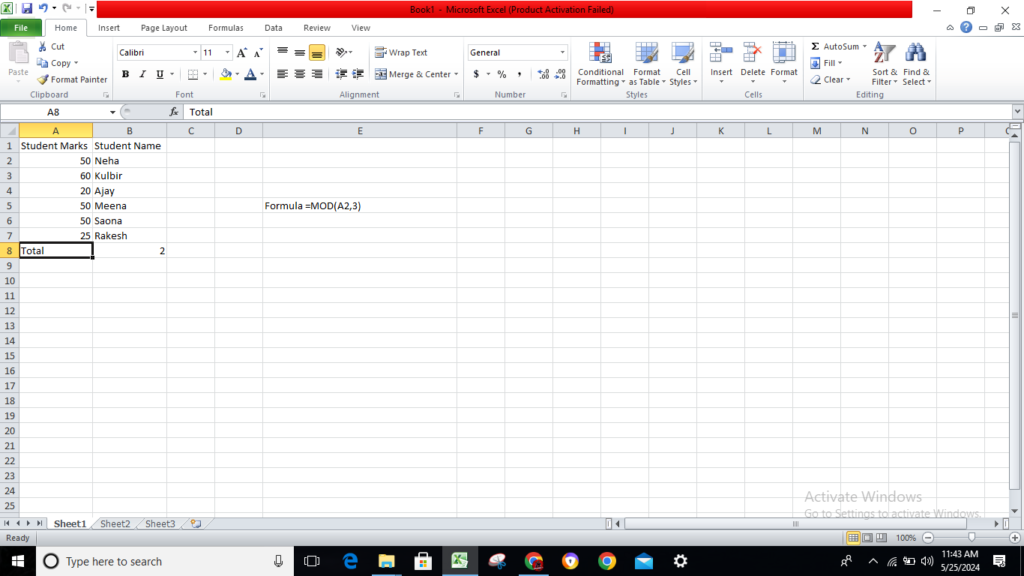
As seen above, MOD =MOD(A2,3) type the formula and result the answer MOD value 2.
8. POWER
The “Power()” function returns the result of computing an integer to a certain power. Let’s examine the two examples presented below:
POWER =POWER(A2,3)
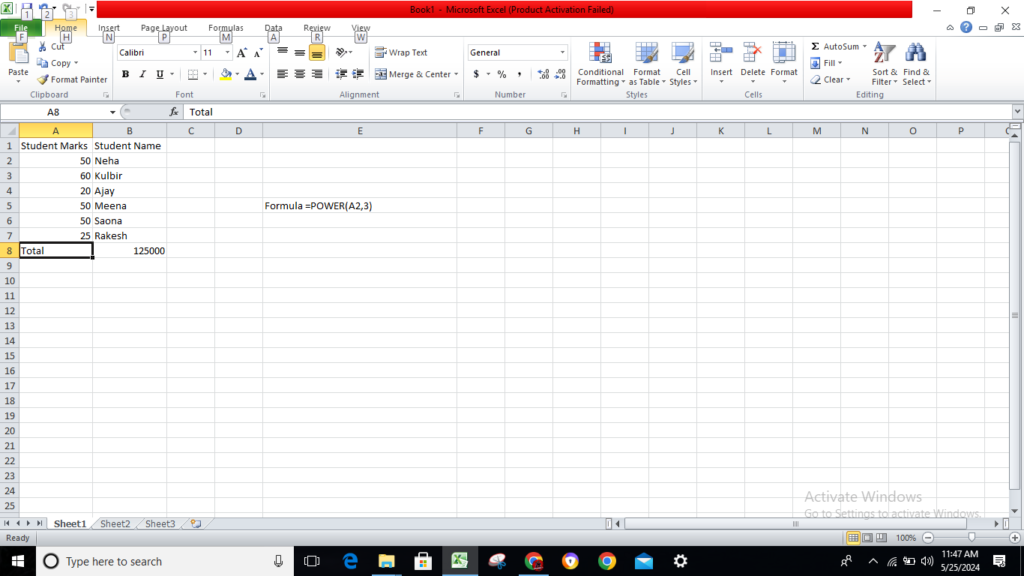
As seen above, POWER =POWER(A2,3) type the formula and result the answer POWER value 125000.
9. CEILING
Next, we will discuss the purpose of the ceiling. We have implemented the CEILING() function to round a number up to the closest multiple of importance.
CEILING =CEILING(A2,3)
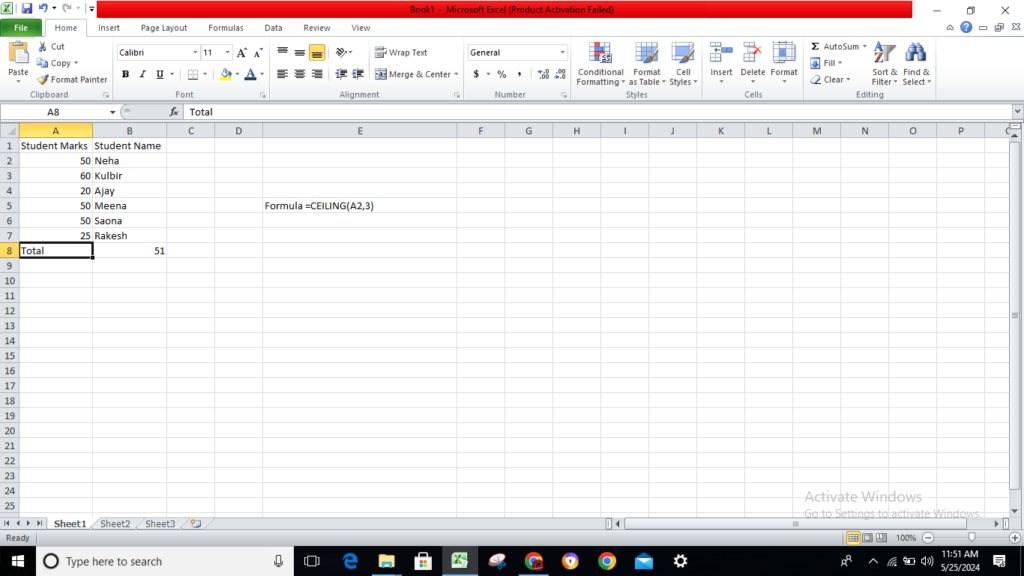
As seen above, CEILING =CEILING(A2,3) type the formula and result the answer POWER value 51.
10. FLOOR
Whereas the ceiling function reduces a number to the next multiple of importance, the floor function rounds a value down to the nearest whole integer.
FLOOR =FLOOR(A2,3)
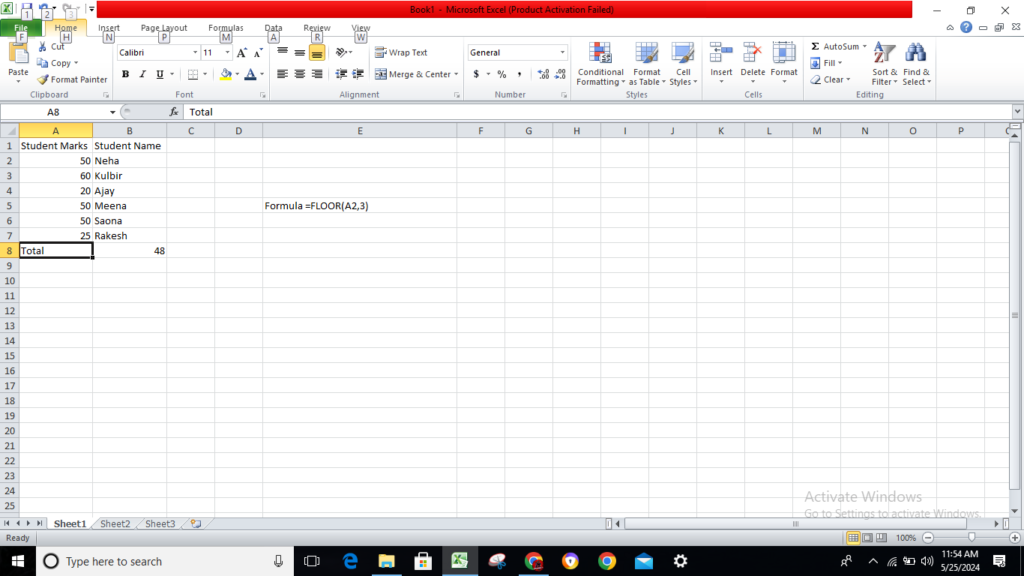
As seen above, FLOOR =FLOOR(A2,3) type the formula and result the answer FLOOR value 48.
Read also: Most Powerful Formulas in MS Excel. (Lession- 19)

I am expert skilled in SEO content Creation. My name is Narinder Kumar. I have an experience in creating websites, (SEO) Content Creation , Articles Blogs & more. Currently I prepared a SEO Content in Eduction Purpose, Entertainment, Finance Management etc.

