To recover deleted files (data recovery) on a computer, there are several methods you can try depending on how the files were deleted and whether they’ve been permanently erased. Here’s a step-by-step guide to recovering deleted files:

1. Check the Recycle Bin (Windows) or Trash (Mac)

Windows:
- Open the Recycle Bin on your desktop.
- Look for the files you deleted.
- Right-click the files and select Restore. They will be moved back to their original locations.
- Mac:
- Open the Trash from your dock.
- Find the files you deleted.
- Right-click the files and select Put Back. They will return to their original folder.
For more – Why Computer Store Data 0 or 1, Full Detail ?
2. Restore Previous Versions (Windows)
Windows keeps a record of some previous versions of files and folders, which can help you recover them.
- Right-click the folder where the file was located before deletion.
- Select Restore previous versions.
- Look through the versions available and select one that contains the deleted file.
- Click Restore to recover the file.
3. Use Backup Services (Windows and Mac)
If you have backups enabled, you can recover files using these built-in backup systems:
Windows Backup (File History):
- Go to Control Panel > System and Security > File History.
- Click Restore personal files on the left panel.
- Find the deleted file and click Restore.
Time Machine (Mac):
- Open Time Machine from your Applications or System Preferences.
- Browse through your backups for the file you need.
- Click Restore to retrieve it.
4. File Recovery Software
You may use recovery software to look for deleted data if the file is not in the trash or recycle bin and you don’t have any backups:

Recuva (Windows): A free tool that can recover files deleted from your computer.
Disk Drill (Windows/Mac): It can recover files from internal and external drives.
EaseUS Data Recovery (Windows/Mac): A tool that helps in recovering lost files, including files permanently deleted or removed from the Recycle Bin.
Steps to Use File Recovery Software:
- Download and install the recovery software.
- Open the software and select the drive or location where the files were located before deletion.
- Scan the drive for deleted files.
- Once the scan is complete, find and select the files you wish to recover.
- Recover the files to a different drive to avoid overwriting the data.
5. Check Cloud Backup Services
Your erased data may be recovered if you utilize cloud storage services like Dropbox, OneDrive, or Google Drive.
- Log into the cloud service.
- Check the Trash or Deleted Files section of the service.
- Restore the files from there.
6. System Restore (Windows)
If the file is part of a program or system configuration:
- Open the Start Menu, search for System Restore.
- Choose a restore point that predates the deletion of the file.
- Complete the restore process. This might recover certain lost files depending on the restore point.
7. Seek Professional Help
If the data is critical and you are unable to recover it with these methods, you can contact a professional data recovery service.
For more –

Hi, I’m Narinder Kumar, founder of BlogsBuz.com. I create articles and generate celebrity biographies, providing verified, up-to-date content. As an SEO expert and online tools creator, I also share practical tips on making money online, finance management, blogging, and passive income. My mission is to provide accurate information and keep you away from fake content, ensuring you stay well-informed and make smart decisions online.

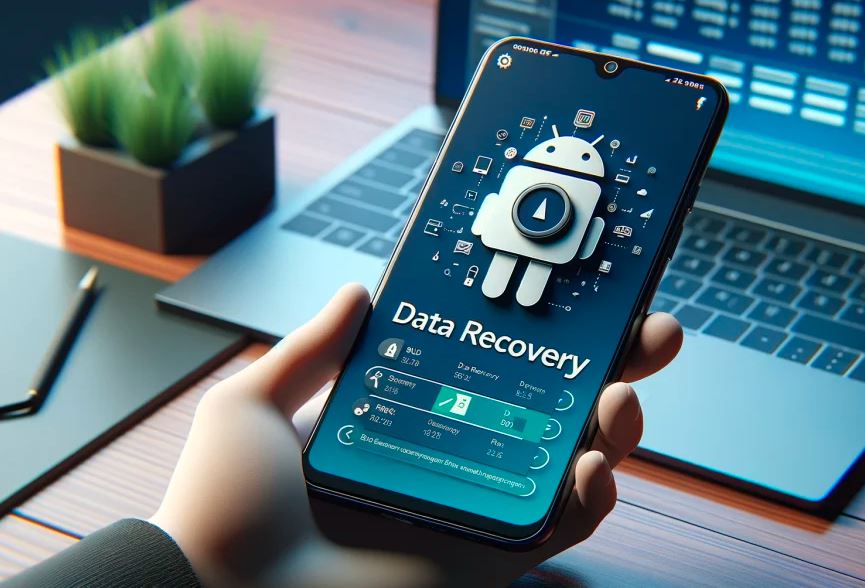
Your point of view caught my eye and was very interesting. Thanks. I have a question for you.