Themes (Page Layout)
Themes – Turning down Page Layout (MS Excel). This function modifies the appearance and feel of your workbook as a whole, including the colors, fonts, and effects. Built-in, More Themes on Microsoft Office Articles (which was removed in 2010), Browse for Themes, and Save Current Theme are the instructions that are included inside the drop-down menu. Office, Facet, Integral, Ion, Boardroom, Organic, Retrospect, Slice, Wisp, Berlin, and Frame are the themes that are already installed on your computer at the moment. There is a tooltip that displays the current theme. The “Office” theme is the default option.
Colors – Turning down. Displays a list of all the colors that are available and gives you the ability to modify the color component of the theme that is now active. There are two commands that may be found in the drop-down menu: Built-in and Customize Colors. It is set to the “Office” color by default in Page Layout.
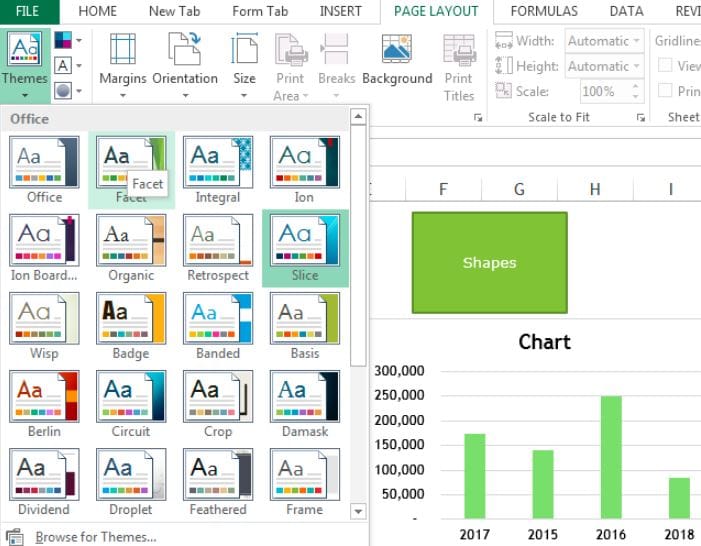
Fonts – Turning down (Page Layout). Displays a list of all the fonts that are available and gives you the ability to modify the font component of the theme that is now active. Built-in Fonts and Customize Fonts are all commands that may be found in the drop-down menu. The typefaces that are always used are “Aptos Display” for the heading and “Aptos Narrow” for the body.
Effects – Turning down. Displays a list of all the effects that are available and gives you the ability to modify the effect component of the theme that is currently active. The following commands are included in the drop-down menu: Office, Office 2007-2010, Subtle Solids, Banded Edges, Smokey Glass, Glow Edge, Grunge Texture, Frosted Glass, Top Shadow, Inset, Milk Glass, Riblet, Reflection, Extreme Shadow, and Glossy. The effect “Office” is the default setting.
Page Setup
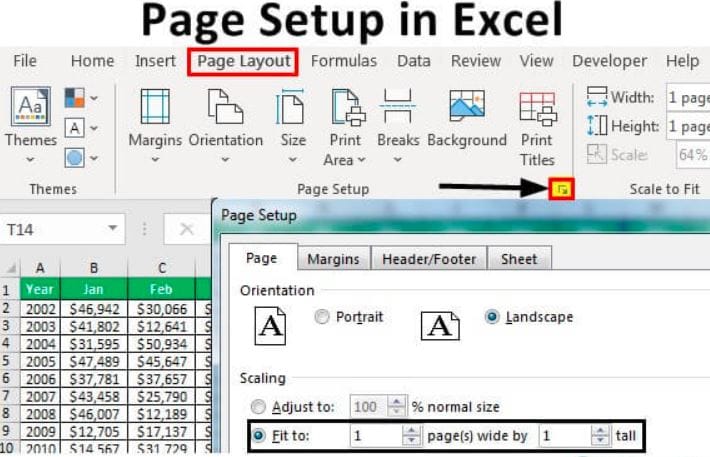
Margins – Turning down. enables you to choose one of the margin settings that are already incorporated into your system or to create your own margin settings. There are four different commands available in the drop-down menu: Normal, Wide, Narrow, and Custom Margins. Displaying the “Page Setup” dialog box with the Margins tab is what the Custom Margins feature does.
Orientation – Turning down. You are able to swap between portrait and landscape orientations.
Size – Turning down. enables you to choose from among all of the many paper sizes that are available. A dialog box labeled “Page Setup” is shown when the More Paper Sizes option is selected.
Print Area – Turning down. There are two commands that may be found in this drop-down menu: Clear Print Area and Set Print Area.
Breaks – Turning down. Insert Page Break, Remove Page Break, and Reset All Page Breaks are the respective commands that may be found in this drop-down menu.
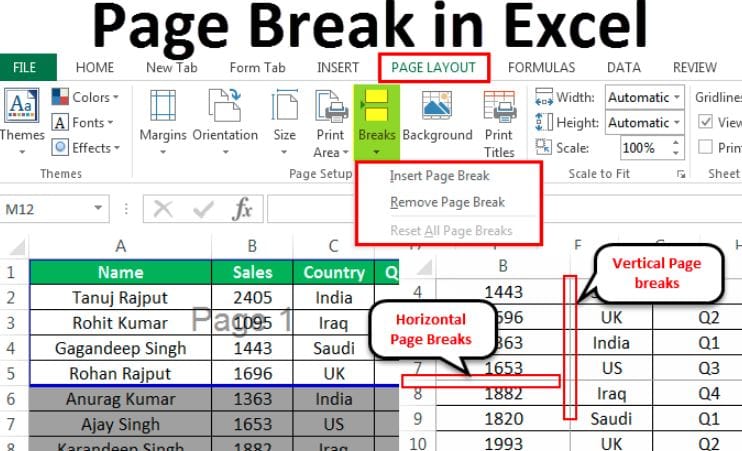
Background – The “Sheet Background” dialog box is shown, which allows you to add a backdrop picture to the back of a worksheet. If there is an image that is assigned to the worksheet that is now active, this caption will change to “Delete Background.”
Print Titles – Displays the “Page Setup” dialog box, Sheet tab. This allows you to enter rows or columns to repeat.
Read more :- Using of Draw Tab in MS Excel (Microsoft Excel Docs). (Lession – 9)

Hi, I’m Narinder Kumar, founder of BlogsBuz.com. I create articles and generate celebrity biographies, providing verified, up-to-date content. As an SEO expert and online tools creator, I also share practical tips on making money online, finance management, blogging, and passive income. My mission is to provide accurate information and keep you away from fake content, ensuring you stay well-informed and make smart decisions online.

