Data Tools in Data Tab (MS Excel)
Data Tools
Text to Columns – The “Convert Text to Columns Wizard” dialog box is shown before the user (Data Tab).
Flash Fill – Values are being filled in automatically.
Remove Duplicates – Allows the “Remove Duplicates” dialog box to be shown.
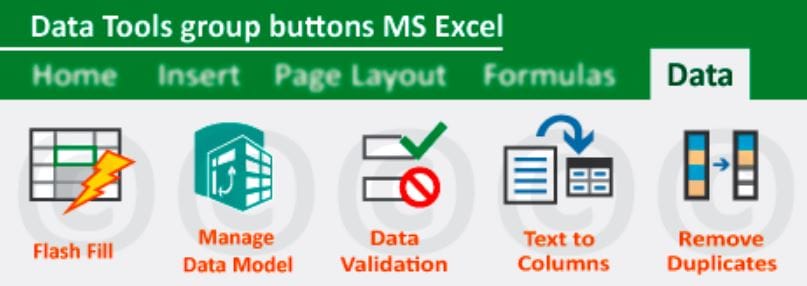
Data Validation – Button that has a drop-down menu in Data Tab. The “Data Validation” dialog box is shown when the button is pressed. Among the instructions that are available via the drop-down menu are Circle Invalid Data and Clear Validation Circles.
Consolidate – Allows the “Consolidate” dialog box to be shown.
Relationships – You are able to build or change relationships between tables, which enables you to display data from several tables that are connected to one another on the same report.
Manage Data Model – It opens the window for the Power Pivot. In order to make use of this functionality, you will need to activate the Data Analysis add-ins.
Forecast
What-If Analysis – Turning down. There are three commands that may be found in the drop-down menu: Scenario Manager, Goal Seek, and Data Table.
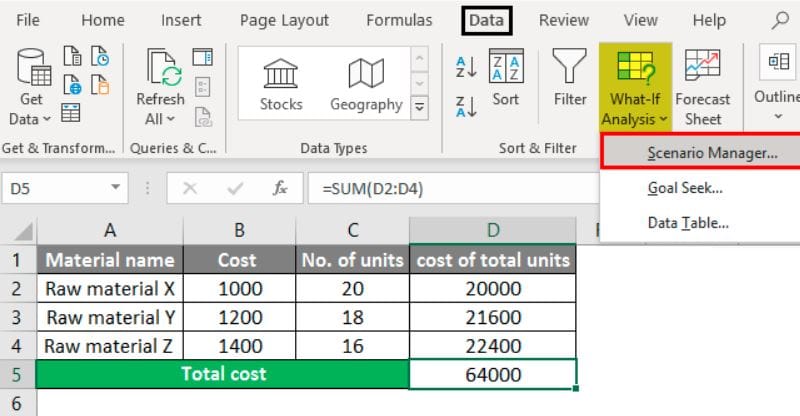
Forecast Sheet – This function displays the “Create Forecast Worksheet” dialog box, which enables you to predict the data associated with your timeline.
Outline
Group – Button that has a drop-down menu. The button gives you the ability to group a number of rows and columns together. Additionally, the commands Group and Auto Outline are included inside the drop-down menu. The Auto Outline command generates an outline automatically based on the area that is currently being used.
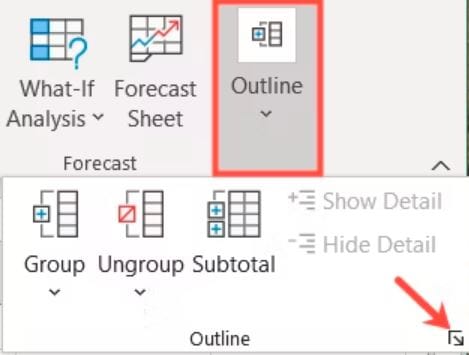
Ungroup – Button that has a drop-down menu. Using this button, you are able to remove the outlines from the rows and columns that are now active. There are two commands that may be found in the drop-down menu: Ungroup and Clear Outline. If you use the Clear Outline command, all of the outline levels will be removed.
Subtotal – Incorporate subtotals for the rows that have been picked automatically.
Show Detail – To expand a collection of cells that have collapsed.
Hide Detail – Bring together a collection of cells.
Analysis
Data Analysis – You will only see this if you have the Analysis-ToolPak add-in installed on your computer. Allows the “Data Analysis” dialog box to be shown.
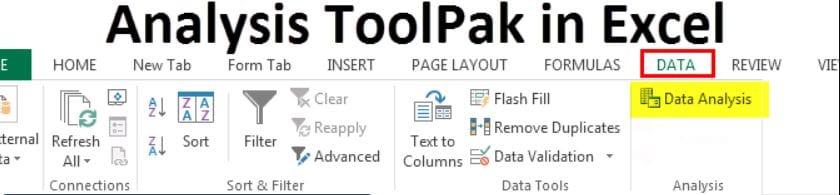
Solver – A message like this will only appear if the Solver add-in is loaded on your computer. This is the dialog window that displays the “Solver Parameters”
Read more:- Data Tab in MS Excel (Microsoft Excel Docs). (Lession – 12)

Hi, I’m Narinder Kumar, founder of BlogsBuz.com. I create articles and generate celebrity biographies, providing verified, up-to-date content. As an SEO expert and online tools creator, I also share practical tips on making money online, finance management, blogging, and passive income. My mission is to provide accurate information and keep you away from fake content, ensuring you stay well-informed and make smart decisions online.

