Features of Micrososft PowerPoint
Creating presentations using features of Microsoft PowerPoint, often known as MS PowerPoint, is a valuable application since it allows users to, we will conduct an in-depth examination of Microsoft PowerPoint, including the features and capabilities of PowerPoint presentations.
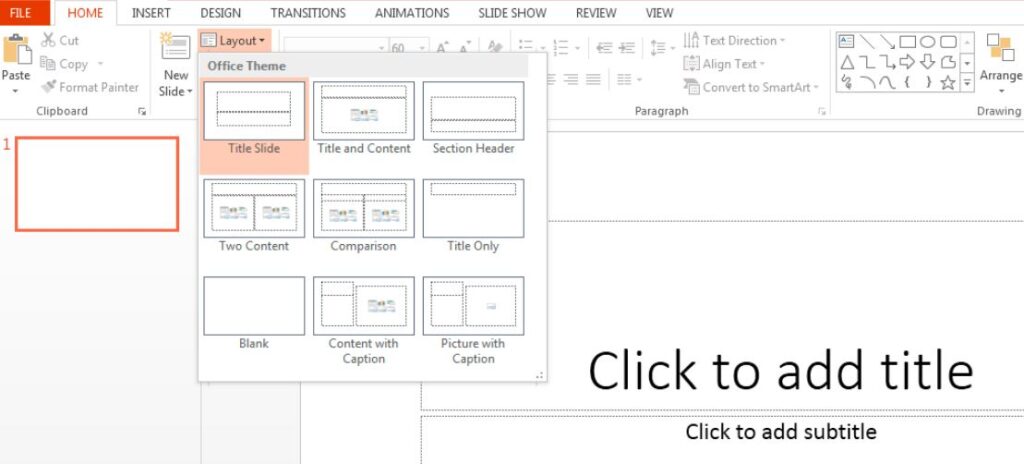
Home -
Slides are the first thing that you will notice in PowerPoint. It is necessary for users to add material to them in order to create a presentation. Through the Home menu, users have the ability to add new slides, choose their sequence, layout, and style, as well as do other word processing activities such as changing the font, size, and similar functions. Changing the layout of the current slide in PowerPoint may be accomplished by using the layout tool.
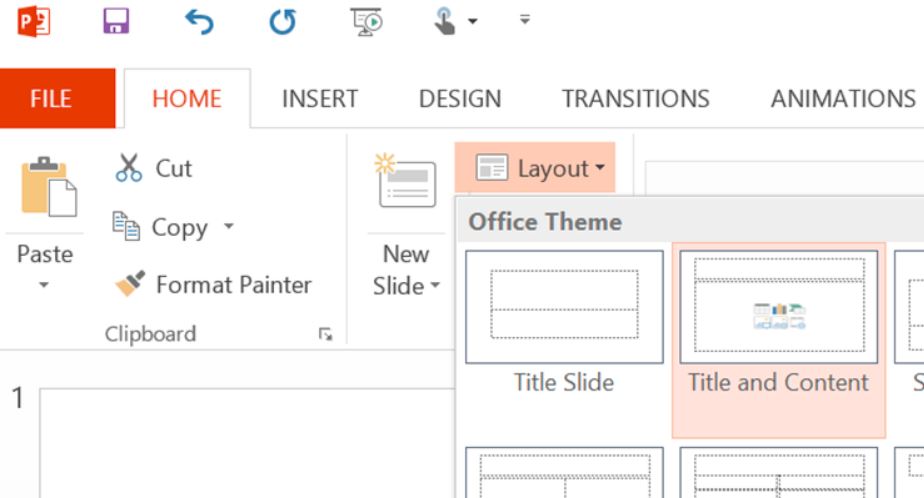
Insert -
By using the Insert option, the user is able to improve their presentation by adding various types of media to the slides. These media include photographs, symbols, music, video, headers, footers, shapes, and many more.
Design -
The user is provided with ready-made themes and backdrop designs for slides via the design menu, which contribute to the presentation’s overall appearance of being highly appealing.
Animations -
While the slides are being shown on the screen, they appear one after the other in sequential order. It is possible to refer to the “Animations” category in the event that one wishes to include certain animations into the way that a slide automatically shows itself.
Transition and animation are two of the most distinctive features that PowerPoint offers. The text that appears on the slides and transitions from one slide to the next may be shown in a variety of ways, depending on the choices that are available.
Applying the animation effect on the content that you have selected is what happens when you use the Animation effect option. Following that, as part of the Custom Animation feature, a variety of settings will be made available for the animation effects, including Entrance, Emphasis, Exit, and Motion route.
Slideshow -
At long last, the viewer is able to watch the final version of the slideshow by selecting it from the Slideshow menu. It is possible for users to begin the slideshow from either the very first slide or the slide that they are now modifying. From the ‘Slideshow’ option, they also have the ability to select the display time for each individual slide.
Review tab -
Spelling, research, thesaurus, translation, and language are some of the capabilities that are available to users under this page. Using the Research option, you may do online research on a subject or topic that you are working on by looking through books and other resources on the internet.
The thesaurus is a tool that provides a list of words that are grouped on the basis of their closeness in meaning. One is able to readily locate synonyms for related terms in the material by utilizing the Thesaurus feature in PowerPoint, which can be found under the Review tab.
In order to convert words from the English language into words from another language, the Translate Language tool is used. Following that is the New remark option, which allows you to compose a remark text that is associated with a word or phrase that is shown on a slide. You may make more edits to this remark by using the edit comment feature, and you can even remove it.
The next choice is the Protect Presentation option, which entails the application of a password to safeguard the contents of the presentation. Once the password has been applied, the data cannot be altered for any reason.
View tab -
It is possible for a user to have a Normal View of a presentation by using the View tab. Some people also refer to this as the default view. Specifically, it is made up of slides that allow for the addition of material to the presentation. This is the next in line.
During the Slide Sorter View, each of the slides that make up the presentation are shown on the screen in a more compact format.
When the Notes Page tool is used, the slide is shown together with its accompanying notes. Utilizing the Slide Show option allows for the presentation, slide show, and full-screen operation with animation effects to be carried out.
During the presentation, the slide master is used to practice attaching material, such as a photo, in a single motion to all sides of the slide while maintaining the same slide structure. With the handout master, a user has the ability to add material such as text to all of the handouts that are included on the handout page that is used to print the slide. This is similar to the slide master.
The following feature is called the Notes Master, and it allows users to simultaneously write any content that is shared across all of the notes pages.
The Ruler tool allows one to hide or show the ruler bar, while the Grid-lines tool allows gridlines to be concealed or made visible. Other tools include Show/Hide Group, which allows one to hide or show the ruler bar.
In order to display or conceal messages, a message bar is used. Through the use of the zoom option, the slide may be zoomed in or out somewhat. Next, we have the Macro tool, which allows you to record any action that you do inside the presentation.
Read also: What is a Microsoft PowerPoint Presentation? (Lession- 4)

Hi, I’m Narinder Kumar, founder of BlogsBuz.com. I create articles and generate celebrity biographies, providing verified, up-to-date content. As an SEO expert and online tools creator, I also share practical tips on making money online, finance management, blogging, and passive income. My mission is to provide accurate information and keep you away from fake content, ensuring you stay well-informed and make smart decisions online.

